Day 2 Contents
DAY 2
Meet Your Core Toolkit
Gentu is our main platform, but you'll use several key tools daily to stay organized and secure.
Slack
For all internal team communication. Use channels for topics and threads to keep conversations organized.
Zoom
Used for all phone calls (inbound/outbound) and virtual meetings. Always have your camera on for team meetings.
1Password
Your secure password vault. You will log in once at the start of the day to access all other system passwords.
QuickBooks
Used for clocking your work hours daily and submitting all formal leave requests.
DAY 2
Deep Dive: Using Slack Effectively
Mastering Slack is key to seamless team collaboration.
Use Channels Correctly
Be mindful of: External Channels (doctor can see) vs. Internal Channels (staff only).
Acknowledge & Action
When tagged, show it's seen. Add an emoji reaction (like ✅) or reply in a thread.
Organize Your Workflow
Use Threads to group conversations. Use Pin/Bookmark to save important links in a channel.
DAY 2
Intro to Gentu: Patient Management
Gentu is our core Practice Management Software. Let's start with the patient file.
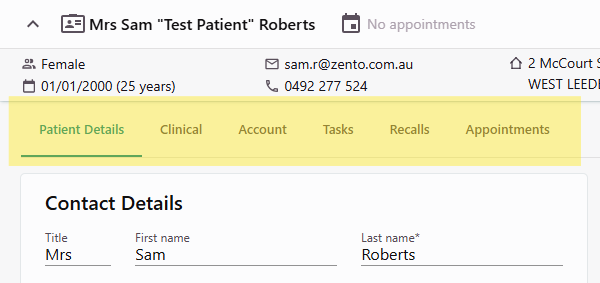
DAY 2
Gentu: Creating a New Patient
Creation Steps
- Navigate to Patient List and click New Patient.
- Ensure the patient has a valid referral before creating the profile.
- Enter all demographic details.
- Add referral information.
- Click Save.
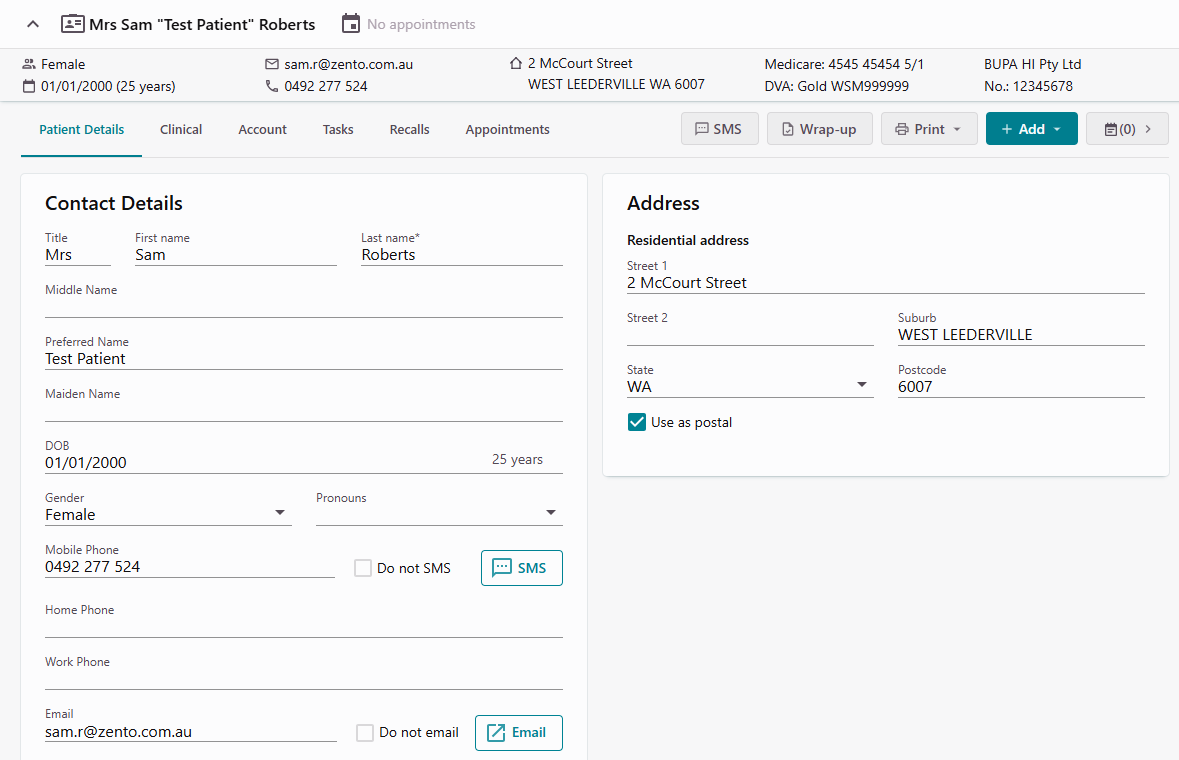
DAY 2
Gentu: Viewing & Editing a Patient
Navigating the Record
- Use the search bar to find a patient.
- Click their name to open the record.
- The record has multiple tabs: Details, Clinical, Account, etc.
- Click Edit to update and Save to finalise.
DAY 2
Gentu: Using Admin Notes
Key Internal Communication
Admin notes are for important, non-clinical information.
Examples: "Referral required", or "Outstanding Debt".
You can "flag" a note to pin it to the top of the patient's profile banner.
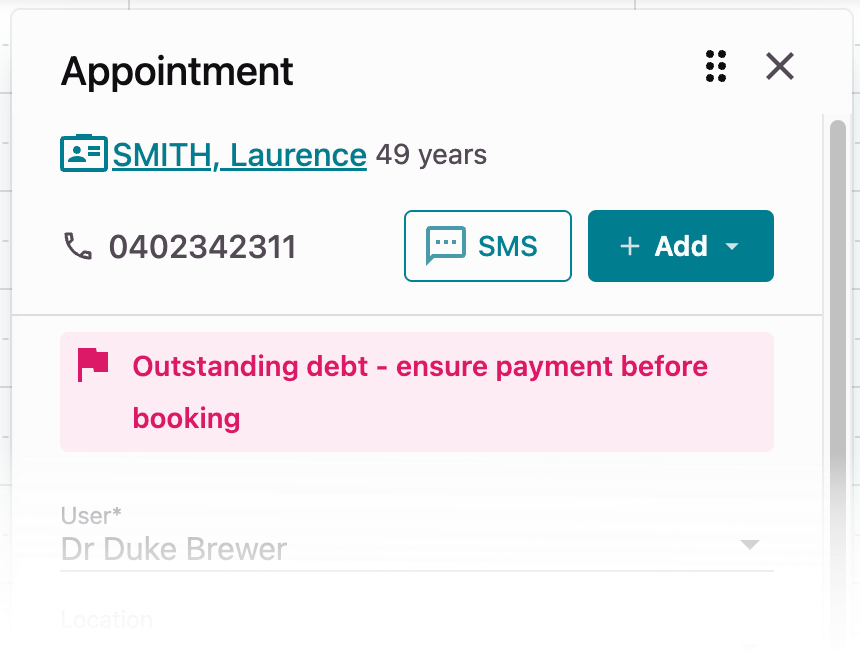
DAY 2
Gentu: Booking an Appointment
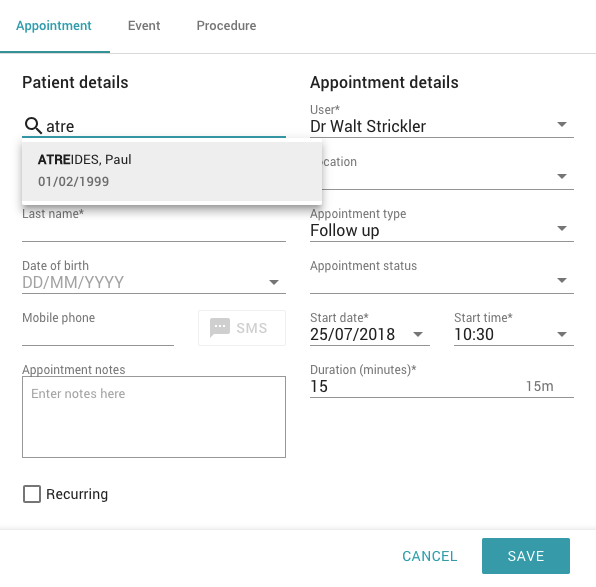
Booking Steps
- Navigate to the Appointments page.
- Click on the desired time slot.
- Search for and select the patient.
- Confirm details like Location and Type.
- Click Save.
DAY 2
Gentu: Rescheduling an Appointment
How to Reschedule
You can either drag-and-drop the appointment or edit it manually to change the date/time.
Always add a note explaining the change and send an SMS to the patient with the new details.
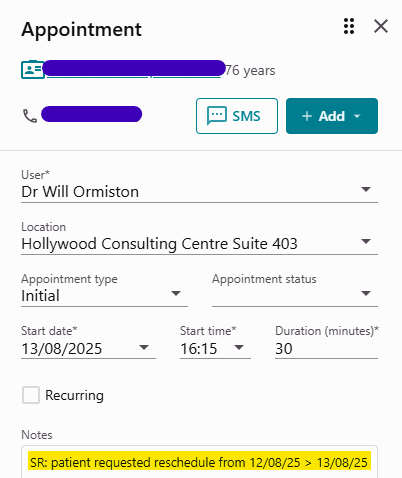
DAY 2
Gentu: Cancelling an Appointment
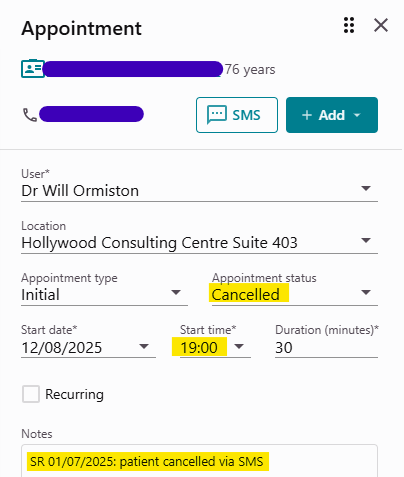
Cancellation Process
- Click on the appointment to open it.
- Change the Appointment Status to "Cancelled".
- Add a note explaining why.
- Move the cancelled appointment to the end of the day to keep a record.
DAY 2
Gentu: Booking a Procedure
Confirmed vs. Pending
The method changes depending on if you have a date.
- Directly Book: If the date is known, use the "Procedure" tab in the appointment book.
- Create Pending: If the date is NOT known, go to the patient's file and "Add > Procedure".
- Book Pending: To schedule a pending procedure, find it in the appointment book dropdown.
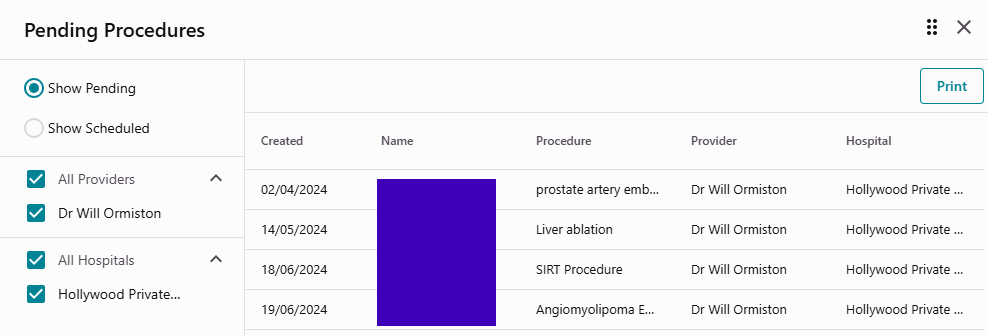
DAY 2
Gentu: Creating a Pending Procedure
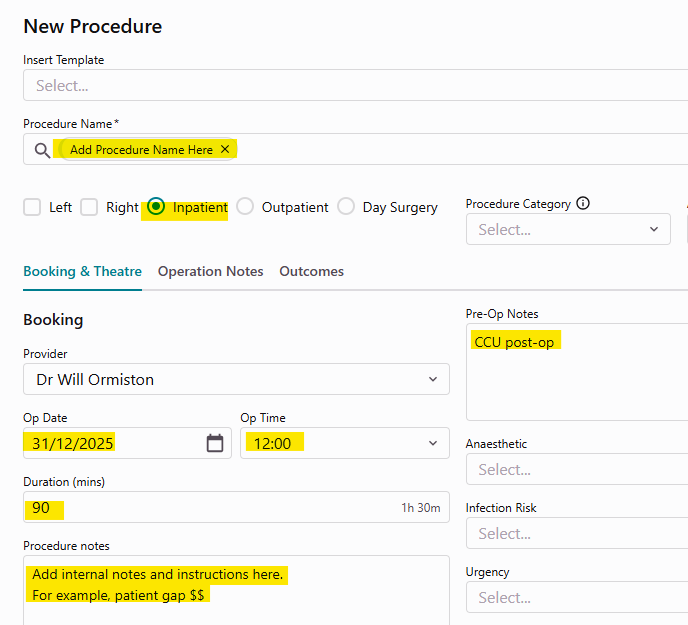
For Unconfirmed Dates
Use this when you don't have a date or time for the surgery yet.
- Open the patient's file.
- Select Add > Procedure.
- Enter the procedure details.
- Click Save.
DAY 2
Gentu: Booking a Pending Procedure
Linking to the Calendar
Once you have a date, you can book a pending procedure.
- Go to the Appointment Book and click the time slot.
- Select the Procedure tab and find the patient.
- Use the Pending Procedures dropdown to select the procedure.
- Click Save.
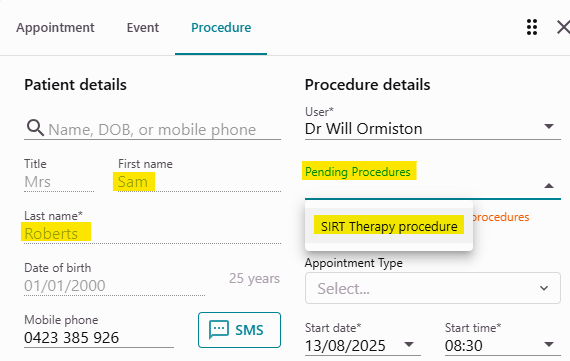
DAY 2
Gentu: Managing Correspondence
Incoming Letters
Go to Results / Letters > Incoming to review and triage all new correspondence. Assign each item to the correct practitioner.
Outgoing Letters
To create a letter, go to a patient's record, click Add > Letter. To send, find it in Results / Letters > Outgoing > Ready to Send.
DAY 2
Gentu: Using Appointment Wrap-Up
Doctor-to-Admin Communication
After a consult, the doctor uses the "Wrap-Up" feature on the appointment to leave instructions for billing, follow-ups, and tasks.
It's your job to action these wrap-up notes promptly.
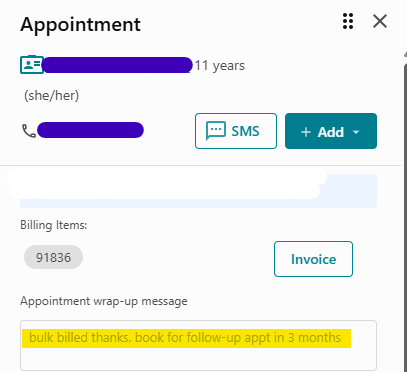
DAY 2
Gentu: Using Tasks
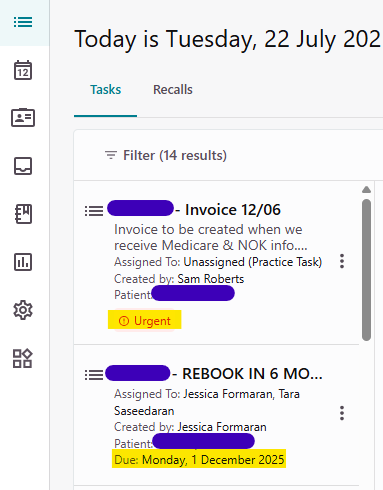
Internal Task Management
Gentu has a built-in task system to track actions for a patient. Tasks can be created within a patient's file and assigned to a user or the practice.
DAY 2
Knowledge Check
1. What is the correct way to cancel an appointment in Gentu?
2. When would you create a "Pending Procedure"?
3. What is the "Wrap-Up" feature used for?